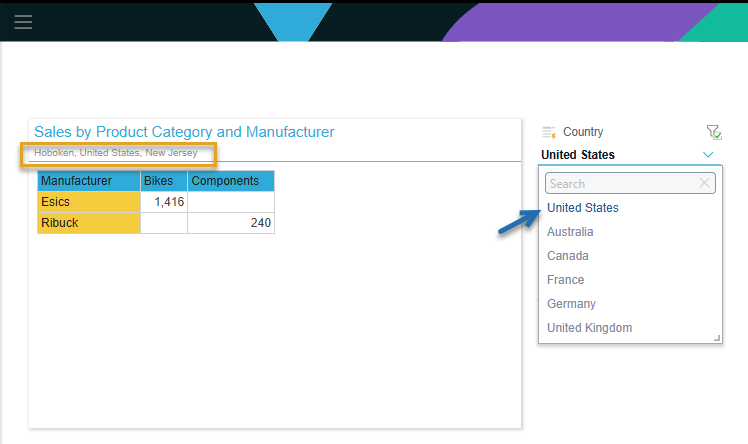When defining interactions between presentation slicers, you can edit the interaction and enable cross-highlighting between slicers, rather than a data interaction. Where a cascading slicer is in use, cross-highlighting between the slicers highlights the items on the second filter that are associated with the first slicer.
The relevant options are selected in the Interaction Manager and have the following effects:
- If you specify that the interaction is a Data Interaction, choosing New Jersey in the State slicer will remove New York (which is not in New Jersey) from the City slicer.
- If you specify that the interaction is a Highlight, choosing New Jersey in the State slicer will leave both Hoboken and New York on the City slicer. Hoboken (which is in New Jersey) will be visually highlighted and New York will not.
Walkthrough Steps
Step 1: Add a Visual and Slicers
Start by adding a visual and some slicers to the slide and creating cascade interactions between them. In this example, a Country slicer, a State slicer, and a City slicer have been added and interactions have been added from each slicer to the visual, and from the Country slicer to the State slicer and the State slicer to the City Slicer.
Tip: You can walk through the process of creating this presentation in the Cross-Filtering example. For more information, see Cross-Filtering Slicers Example.
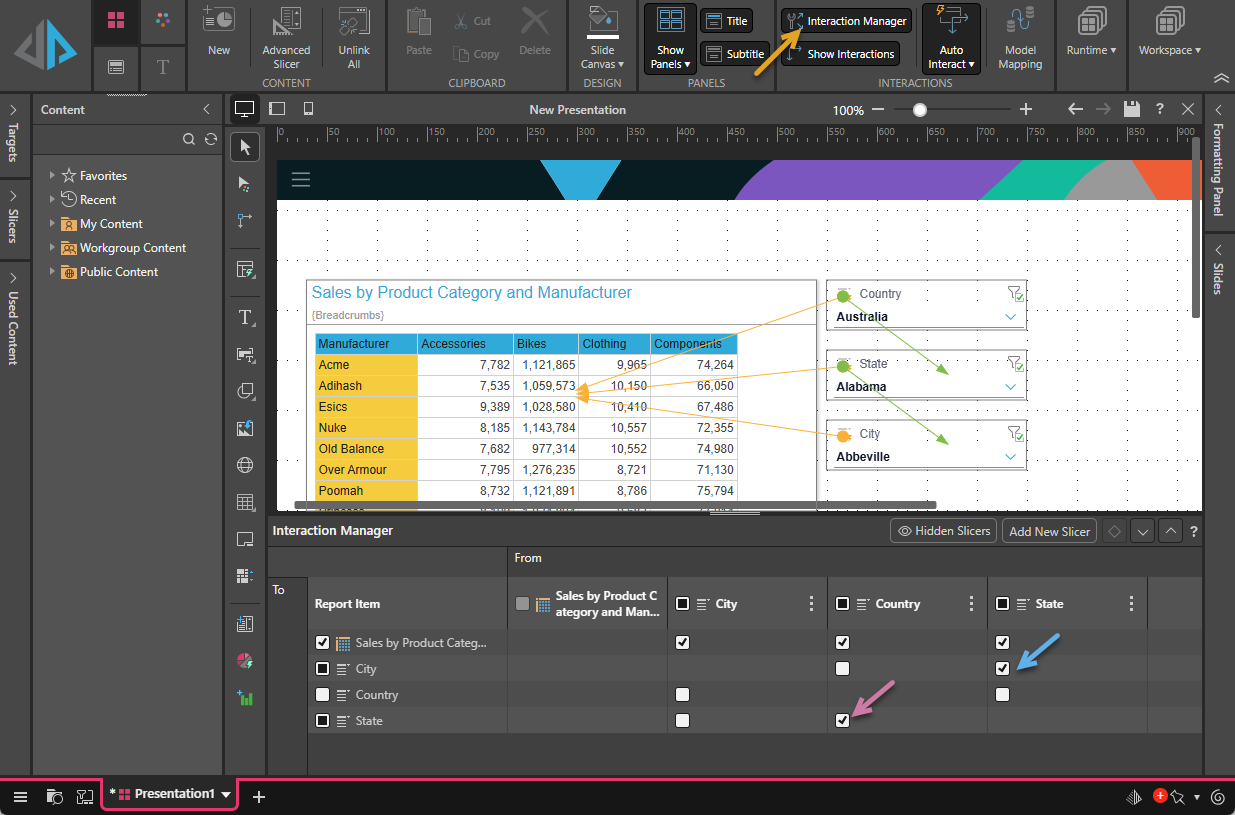
Step 2: Change the Interaction to "Highlight"
In the Interaction Manager (see above), select the cell that represents the interaction between your State and City slicers (yellow arrow below). From the Settings panel, change the selection to Highlight (green arrow):
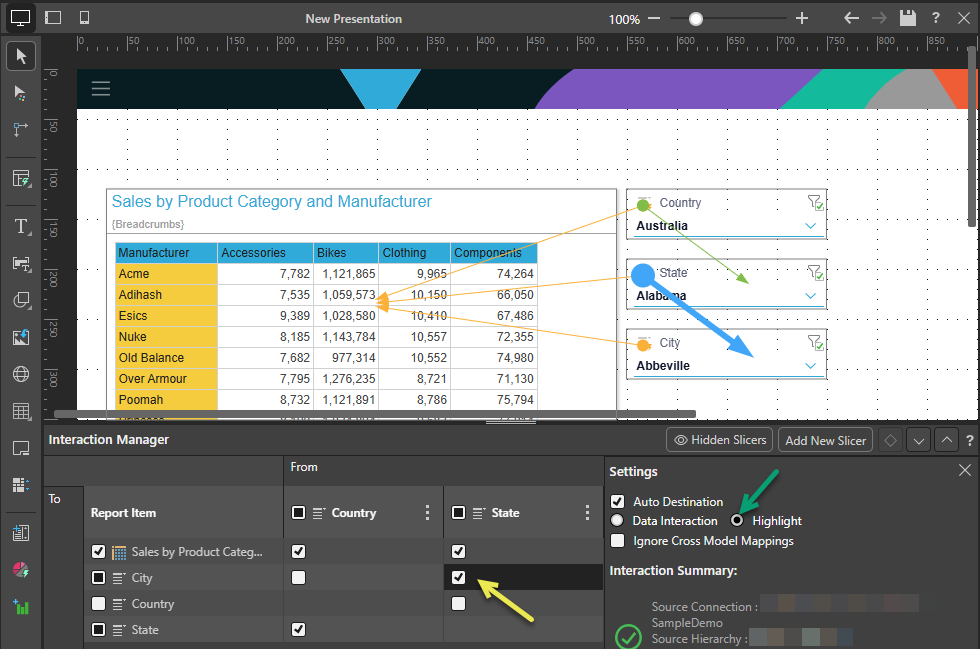
Repeat for the Country to State interaction.
Step 3: Preview your Changes
Minimize the Interaction Manager and disable Show Interactions. Click From Beginning to launch your presentation and preview the slicers.
When you select a country from the first slicer, the States belonging to that country are highlighted and appear at the top of the second slicer:
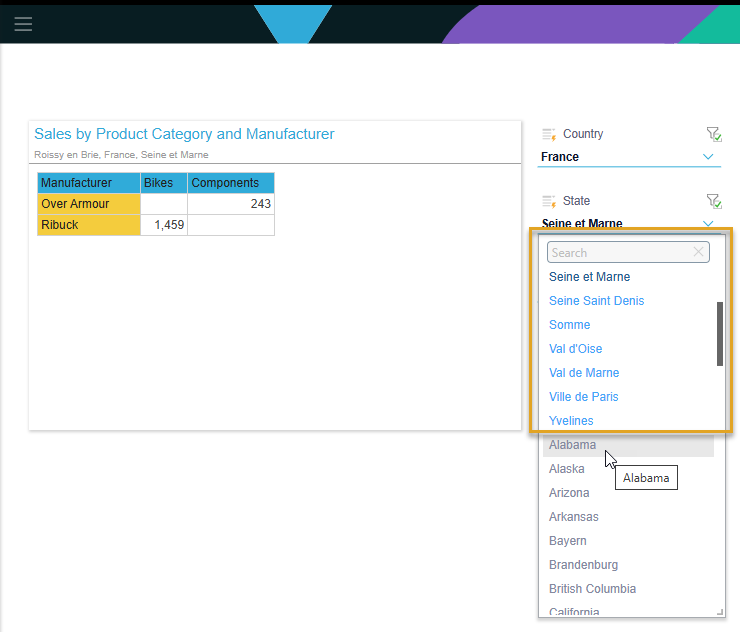
Step 4: Show Highlighting in Reverse
You can also add cross-highlighting from the second slicer back to the first slicer. In the example below, the first interaction from Country to State (purple arrow below) is joined by an interaction from State to Country (blue arrow), and each interaction is defined as a highlight:
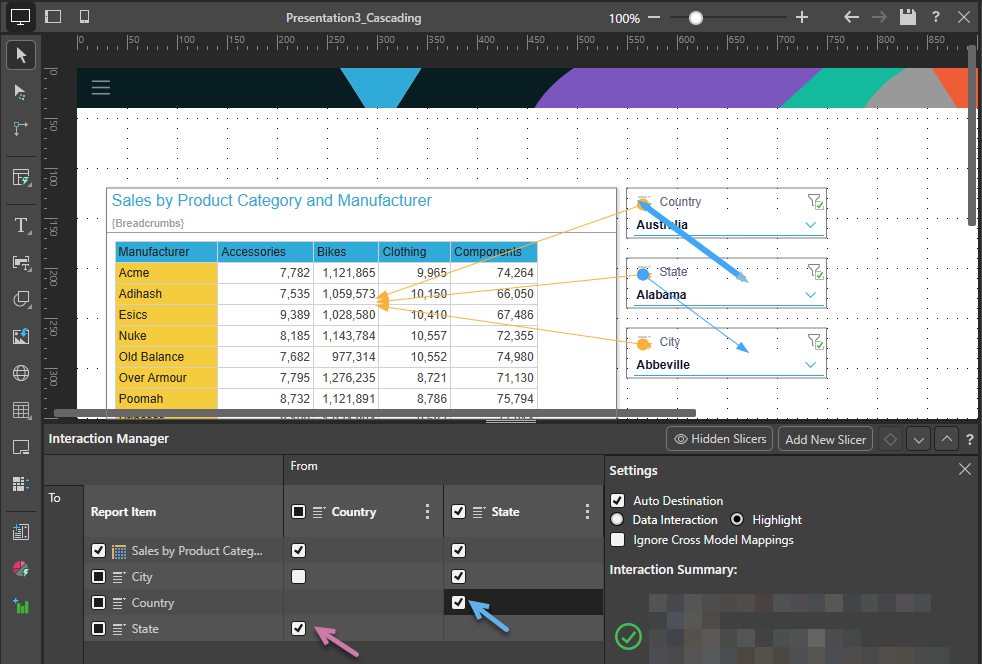
As above, when the presentation runs, the States are highlighted when a Country is selected. In addition, when a State is selected, its Country is also highlighted in the first slicer, making it easy to find its parent: